Have you ever wondered how to optimize your WordPress database? It’s an effective way to clean up unwanted data, which helps reduce database size and improves overall site performance. In this tutorial, I will show you how to optimize your WordPress database quickly and easily using the WP-Optimize plugin.
If you’re looking for quality shared hosting for your WordPress website, we highly recommend A2 Hosting. They offer unlimited SSD space, free automatic site backups, hosting optimized for speed and 24/7/365 guru technical support.
Why it’s important to optimize your WordPress database
Over time, a lot of useless junk gathers in your WordPress database, including:
- spam comments
- post revisions
- transient options
- orphaned meta data
- items in the trash
- and more.
All of this unwanted stuff makes your database larger than necessary, which means that your WordPress site backups will be slower and take up more disk space. Also, it negatively affects your database performance.
Luckily, you can easily remove this useless data with a few clicks using the WP-Optimize plugin. This process will significantly reduce your WordPress database size, and therefore make your backups smaller and easier to restore if need be. In addition, it will lead to improved database and website performance.
In this tutorial, I will show you how to optimize your WordPress database and remove the extra junk.
If you’d rather follow a video tutorial instead, see below.
Optimizing your WordPress database
You will be working on your database, so it’s important that you back up your WordPress site completely, just in case something goes awry. You should be backing up your WordPress site regularly anyways.
Now, go to Plugins in the left sidebar of your WordPress dashboard and click Add New. Then search for WP Optimize. Once you find it, install and activate it.
Upon activation, you will see a new WP-Optimize menu item. Click on it to be taken to the plugin’s settings page, where you will see a list of operations that the plugin will perform on your database. Review them, and only check the items that you want to run.
The items marked in red perform more intense database operations, and can corrupt your database data if the process is interrupted for some reason.
This is why it is imperative that you have a current complete backup of your site just in case.
Once you choose the tasks you want to perform, click the Run all selected optimizations button at the top of the page.
The plugin will optimize your WordPress database and remove any extra, unneeded junk in the items you selected.
Please note: If the tables in your MySQL database are using the InnoDB engine, WP-Optimize will NOT optimize them. In this situation, you can optimize your tables manually using phpMyAdmin in your web hosting cPanel.
Other ways to optimize your WordPress site
In addition to cleaning up your database regularly, you should make sure that your site is optimized in every way possible. It’s important that you’re giving site visitors the best browsing experience you possibly can. Make sure that your website is a positive representation of you and/or your business.
There are many factors which contribute to your website performance, including the following:
Hosting – If you use a crappy hosting provider, your website performance will suffer. Do yourself (and your visitors) a favor and choose a quality web host. While I used to use and highly recommend SiteGround, they’ve since totally fallen apart. Stay away from them!
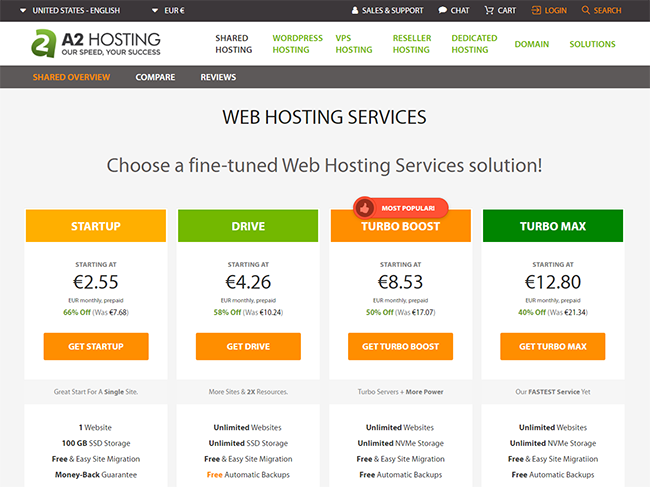
I have personally never used A2 Hosting, but they have solid reviews and are recommended by numerous people in the know when it comes to hosting.
SEO – What’s the point of having an awesome website if no one can find it? Using Yoast SEO, you can easily optimize your site for on-page SEO by crafting quality page titles and meta descriptions, which encourage people to click on your result in Google search results. In addition, you can create an XML sitemap, verify and connect your site with Google Search Console, choose which types of site content to index and much more.
Security – All sites on the internet can be hacked, so take precautions to secure your WordPress site. I highly recommend using the Wordfence Security plugin to help keep your website safe from malicious attacks. You should be regularly backing up your WordPress site as well, just in case something bad happens.
Speed – I don’t know about you, but I really hate slow websites. Make sure that yours loads quickly on all devices so your visitors have a pleasant browsing experience. You can install and configure W3 Total Cache in conjunction with Cloudflare CDN to help speed up your site.
Design – The internet is full of poorly-designed sites that are NOT user-friendly. Choose a clean and professional theme which is easy to read and navigate. Learn more about what to consider when choosing a quality WordPress theme.
Conclusion
I hope this tutorial has shown you how to quickly and effectively optimize your WordPress database, which will lead to smaller backups and improved site performance. For best results, run WP-Optimize on a regular basis to keep your database clean of any extra, unnecessary junk.
Feel free to leave any questions or comments below. I’ll try to help you out if I can.
If you found this post helpful, please share it and spread the word!
Want more content like this? Sign up for my newsletter to receive helpful WordPress Tutorials, Tips and Tricks.

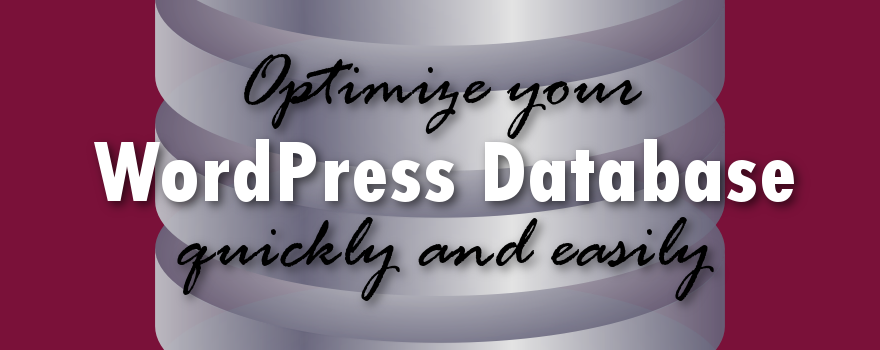

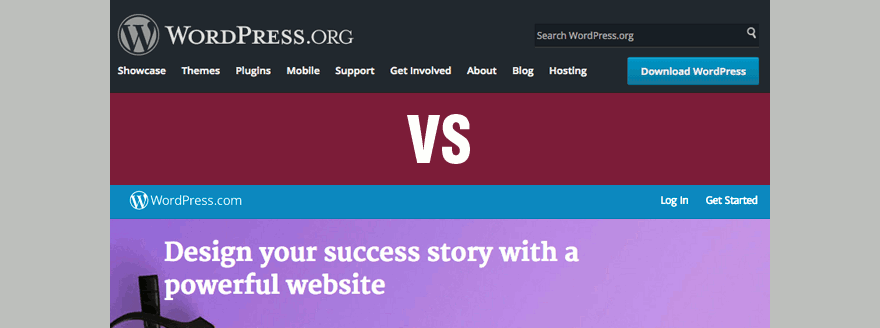
Good note about Innodb seems most plugins don’t tell people that its totally pointless to optimize unless MyISAM format.
Now also using Speed Demon: https://wordpress.org/plugins/speed-demon-littlebizzy/
Thanks, Mateos. I try to make my tutorials as thorough as possible. Speed Demon looks like it is comparable to WP Disable, in terms of features. Thanks for stopping by, I appreciate it.